Step 1: Access the admin center
When logging in to the Guests admin center for the first time, you need to
- read and accept the privacy policy and license terms,
- assign your Microsoft 365 Global Admin Account as application admin, and
- grant app permissions.
Follow the below for detailled instructions.
The 'let's prepare Guests' wizard must be performed with a Microsoft 365 Global Admin Account.
Open the Guests admin center
With your Microsoft 365 global admin account, open the URL https://admin.guests.one/ (opens in a new tab) in your webbrowser. Once you have granted the requested permissions, the "Let's prepare Guests" wizard will guide you through the permissions setup.
While we don't recommend it, you can anytime exit the wizard by clicking the 'Close' button in the top left corner. You can resume later by accessing https://admin.guests.one/setup (opens in a new tab) directly.
Step 1: Read and accept terms
First, read and accept the privacy policy and the license terms.
Step 2: Assign an application admin
To assign your currently logged-in user as application admin, click the "Assign me" button in the top right corner. You'll be prompted to grant additional permissions to manage the app. Click "Accept" to proceed.
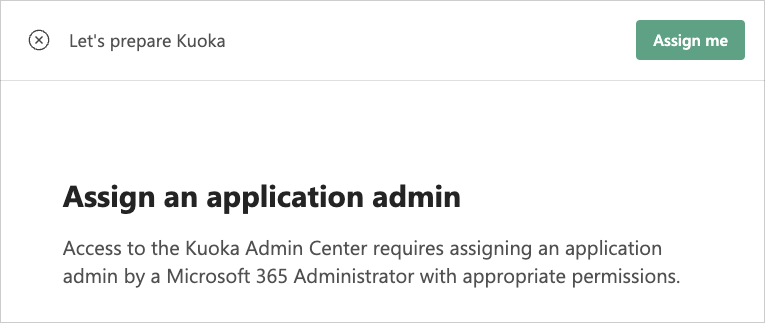
After clicking "Assign me", your account will be added as the application admin. Wait until this process is complete.
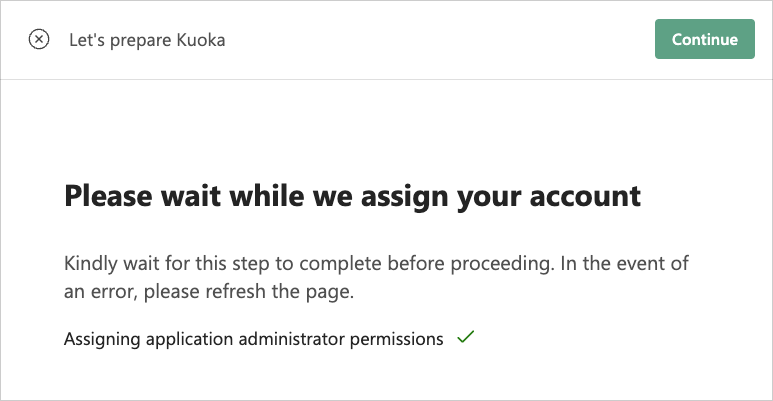
Step 3: Grant permissions
To grant the necessary permissions for the admin center, simply click on "Grant permissions". You will be prompted to provide consent and sign into the environment. Click "Accept" to proceed.
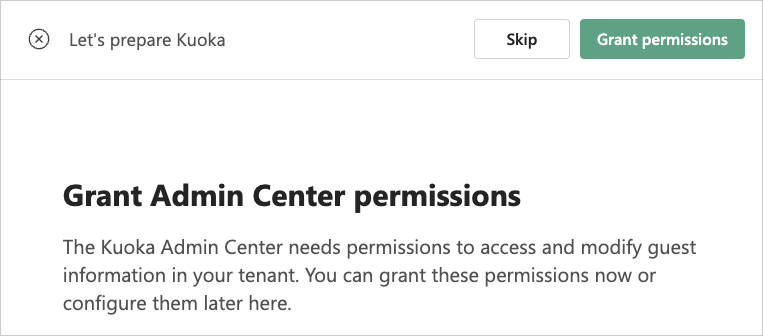
After successfully completing the process, you will be automatically redirected to the admin center dashboard. The dashboard will display some guest information and your account as administrator. You should also be able to access the guest list and all other features.
If you prefer to access the Guests admin center without granting permissions right now, you can skip this step. However, please note that without these permissions, certain features may be unavailable. You can grant the necessary permissions later in a granular manner in the Guests admin center under Settings > Permissions.
Continue with Step 2: Create an invitation flow
After you have successfully granted access to the Guests admin center, you can proceed to Step 2: Create a invitation flow.
Contact support
If you encounter any problems, uncertainties, or have any questions, don't hesitate to contact our dedicated support team. We are here to assist you during our operating hours, which are from 9 AM to 4 PM European time in line with Zürich business hours. Rest assured, we will respond promptly to address your concerns. Please note that this support service is offered free of charge.